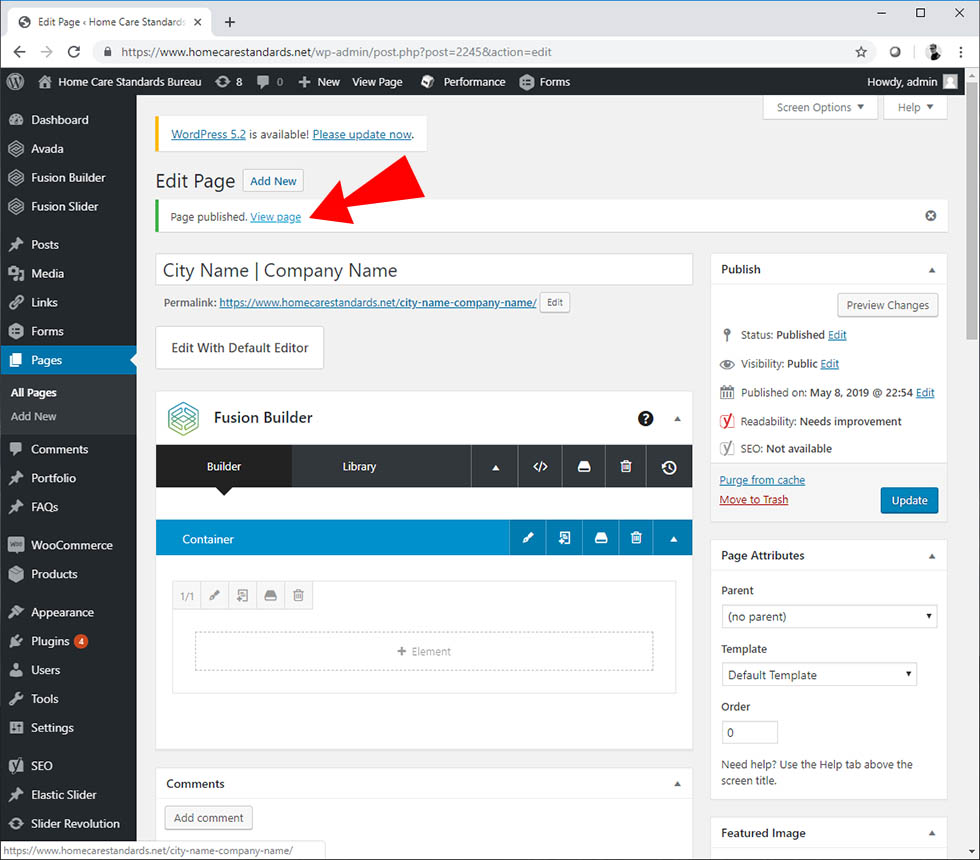Left nav, select pages > add new
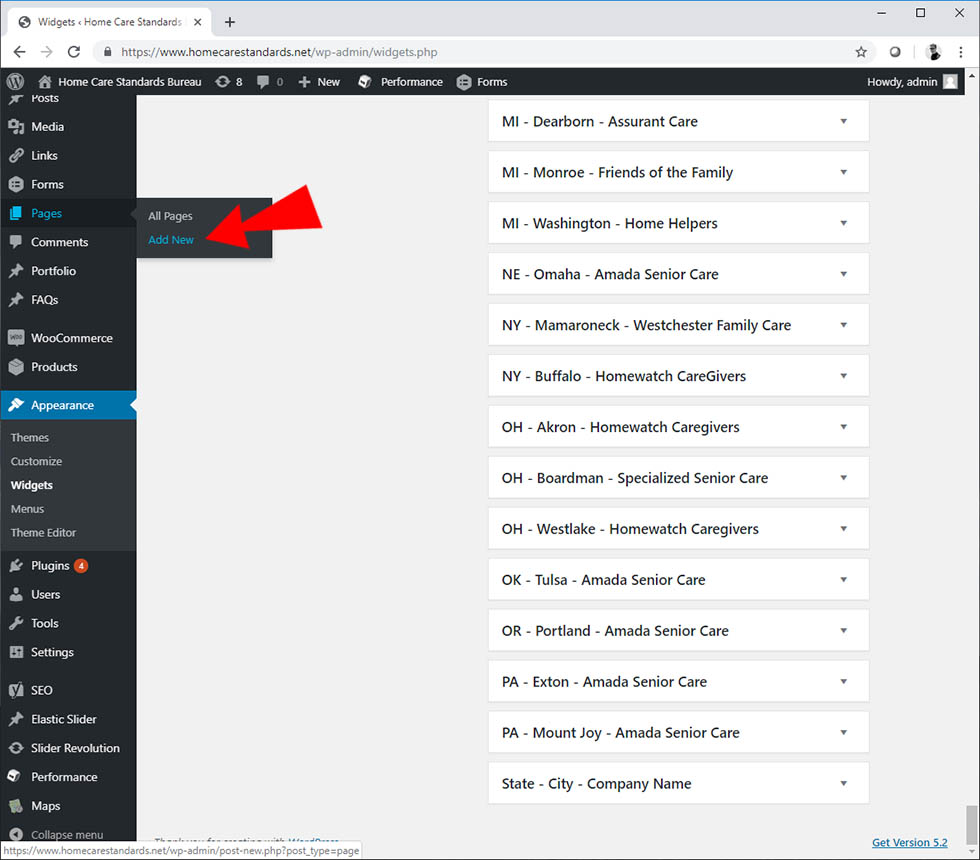
Make sure you are editing with Fusion Builder. The screen will look like this. First you need to add a container. Click the container button.
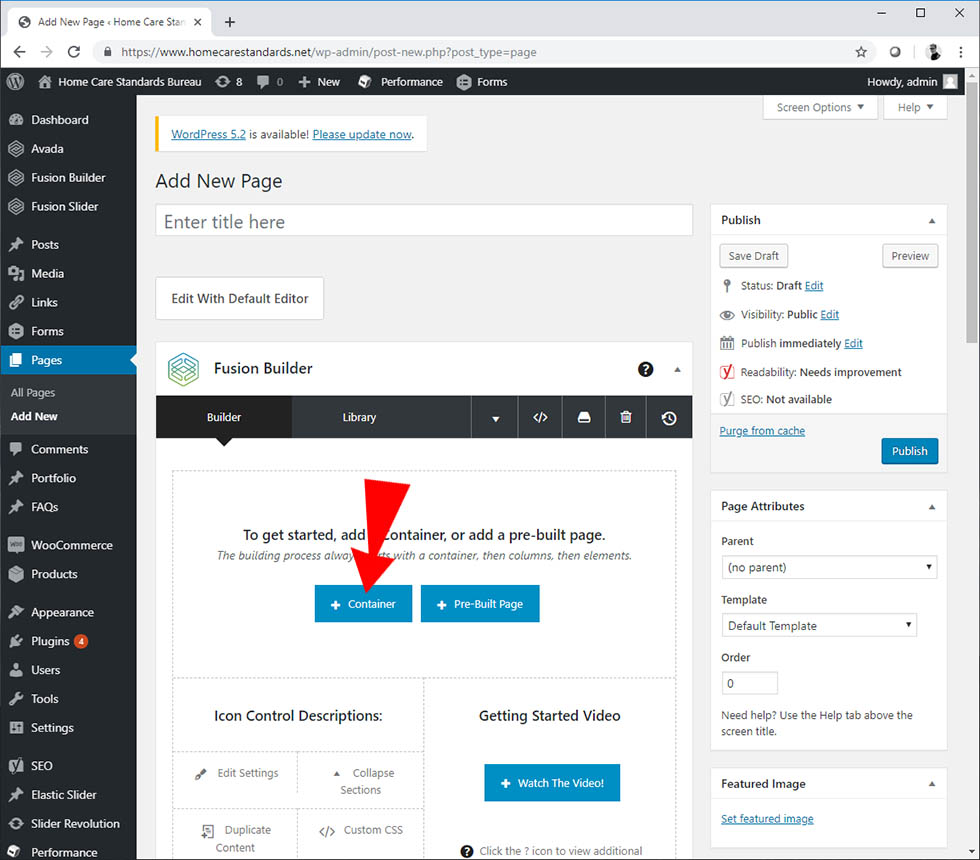
We just need one big box. Select 1/1
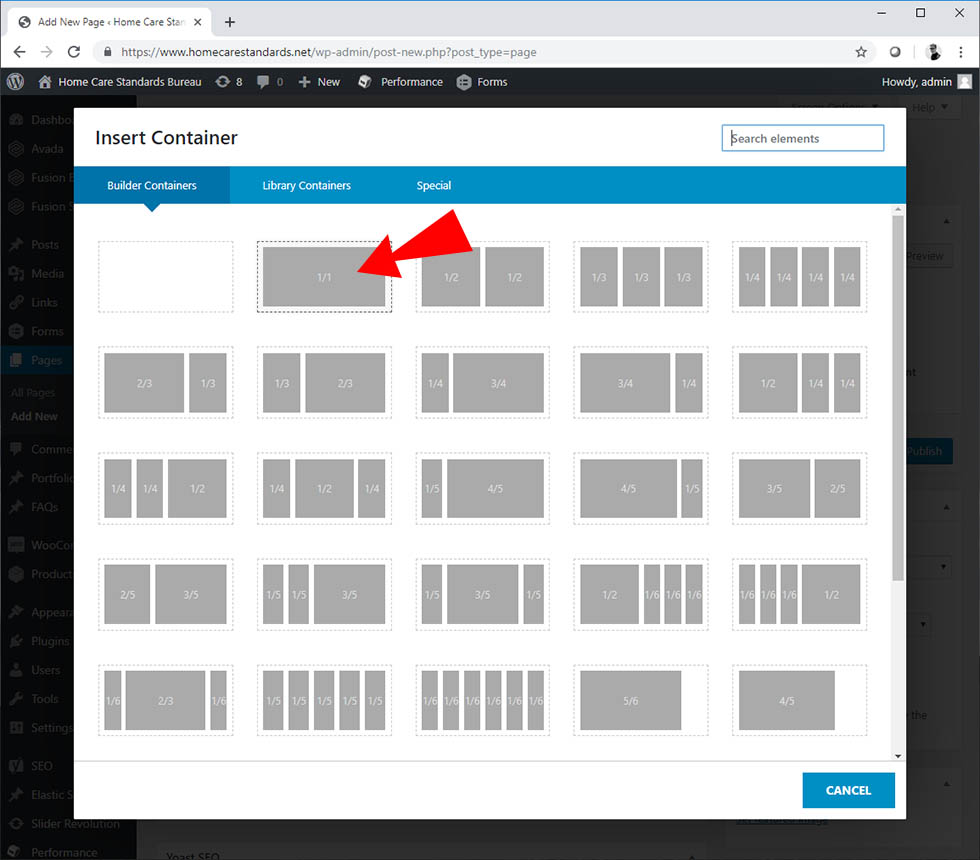
Now we need to add an element to the container. There are all kinds of elements. 1 for text/html, one for youtube, google maps, vimeo, etc. Click Element.
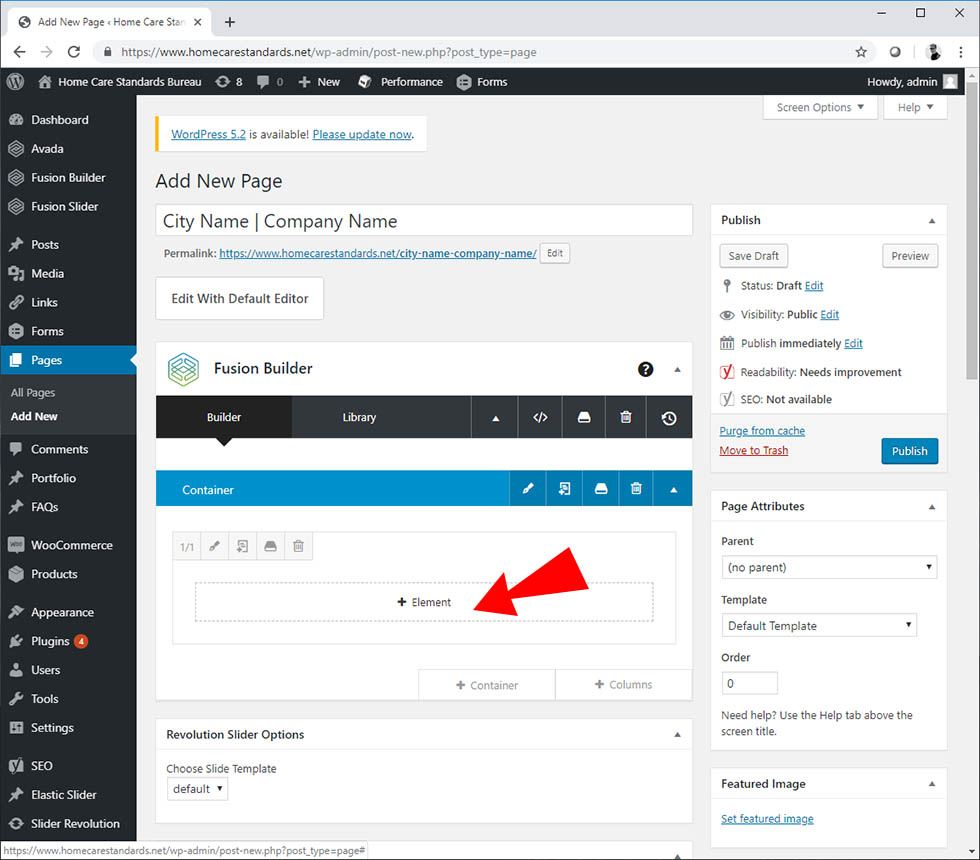
Select Text Block
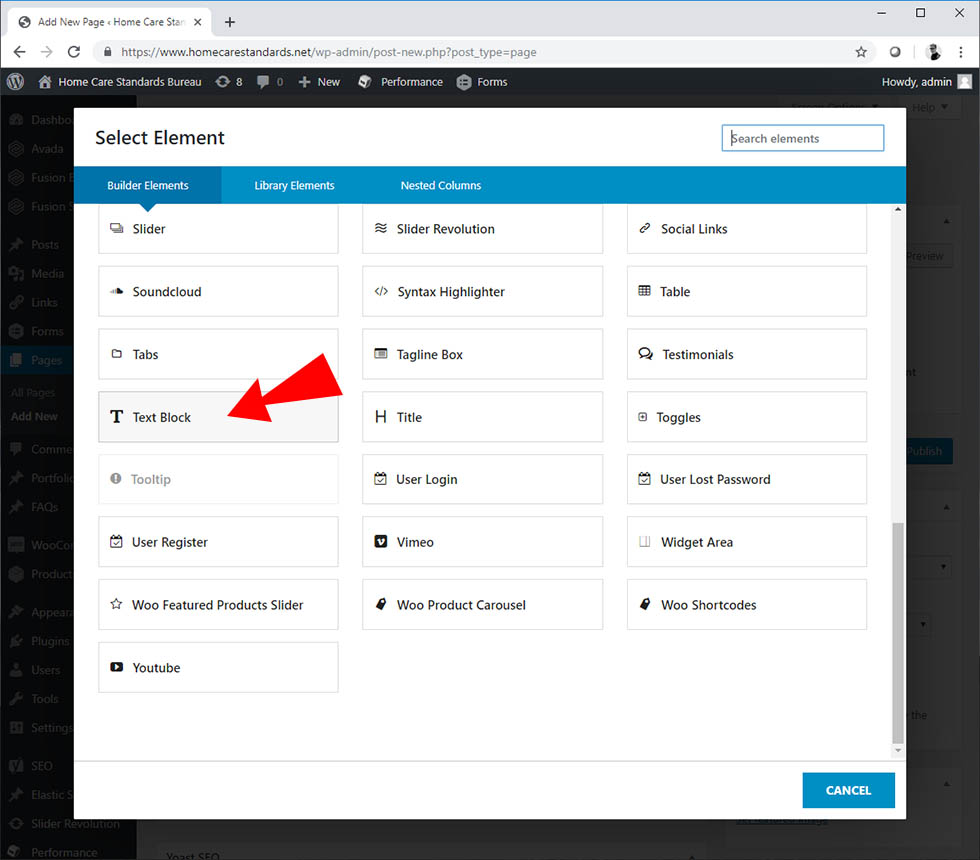
Use the text block to add your content. This is just like your old site. There are tabs on the top of the window. Visual and Text. I switch to Text to place
This is the Company Name
tags around the title so it’ll be large. Then you can do what you want with the rest. The editor is simple. Dont forget to hit save when you’re done.
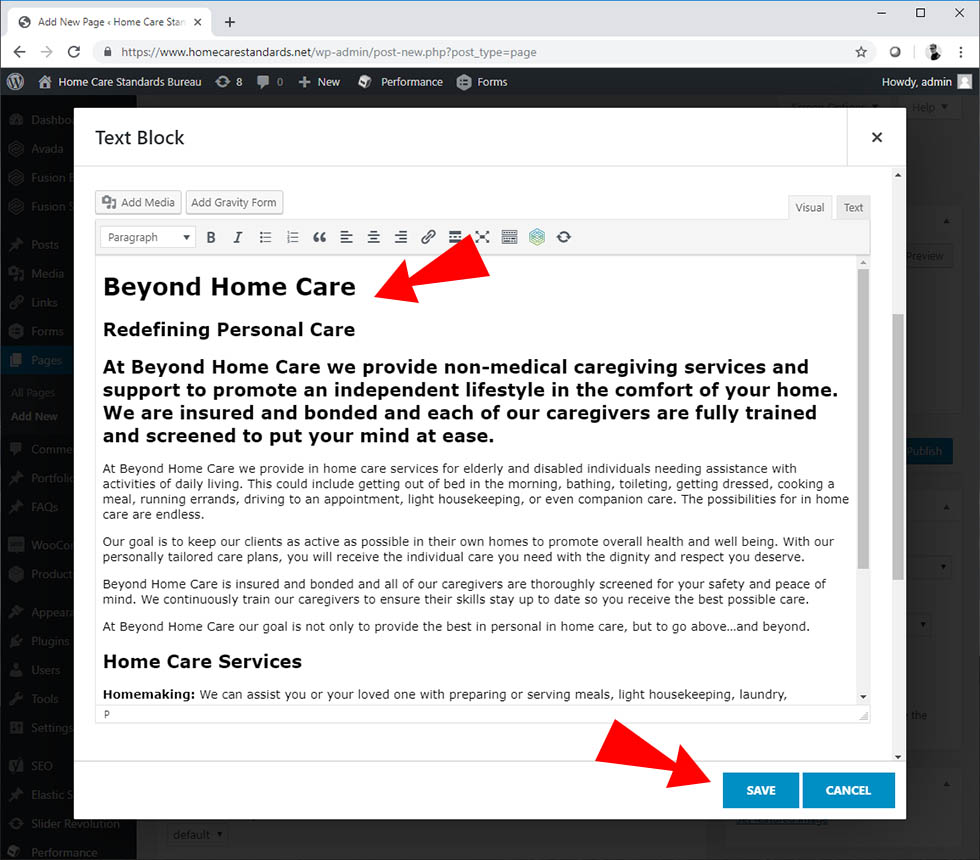
Next, you want to tie your page into a Parent. Select your State.
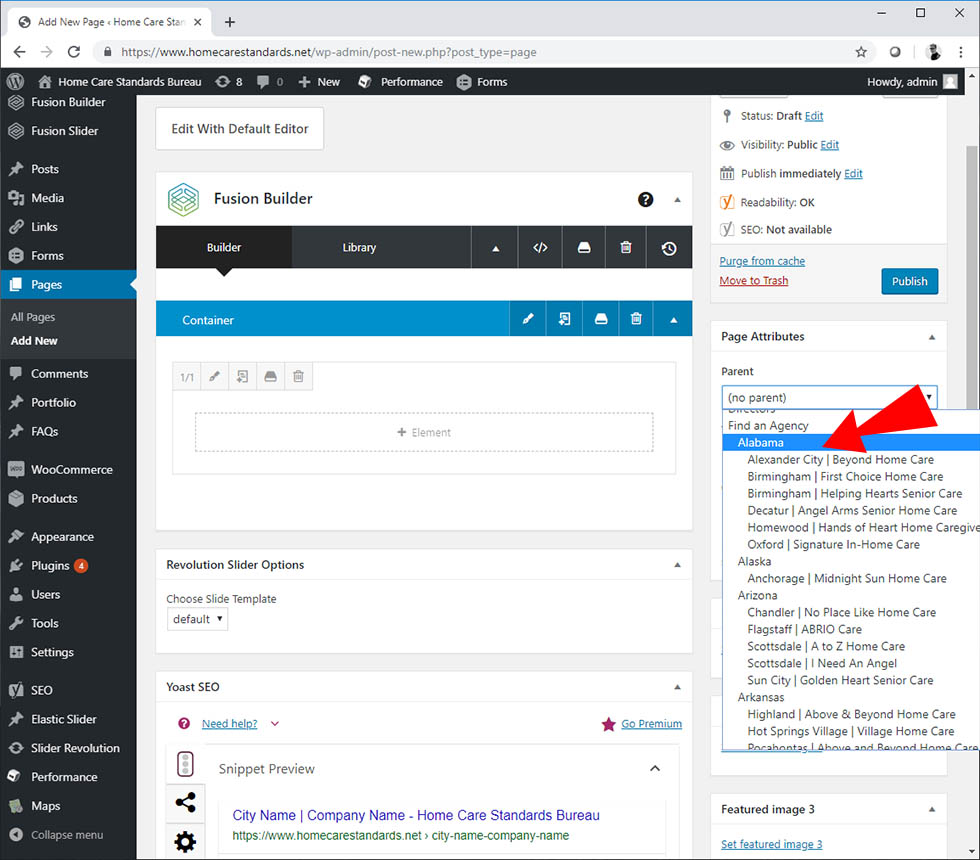
Scroll down to the bottom. Select Sliders. In the drop down menu, select Revolution Slider. This will add the slider image across the top of the page.
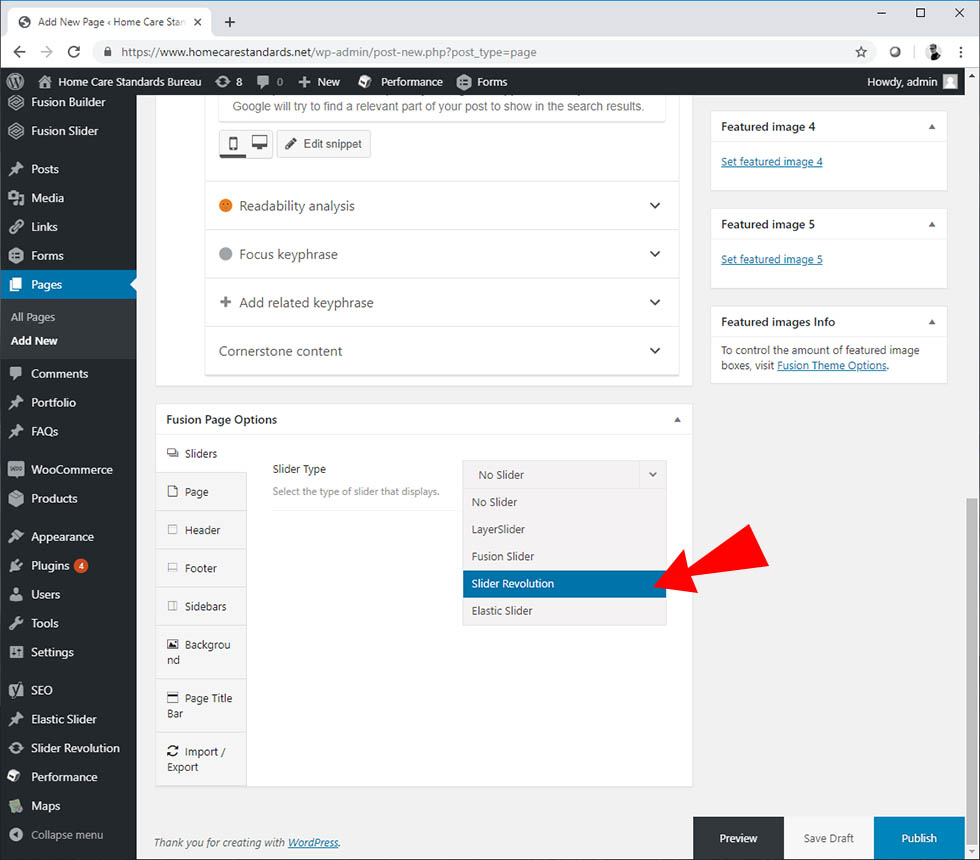
All Locate landing pages use the same slider. Select locate-sub (#17)
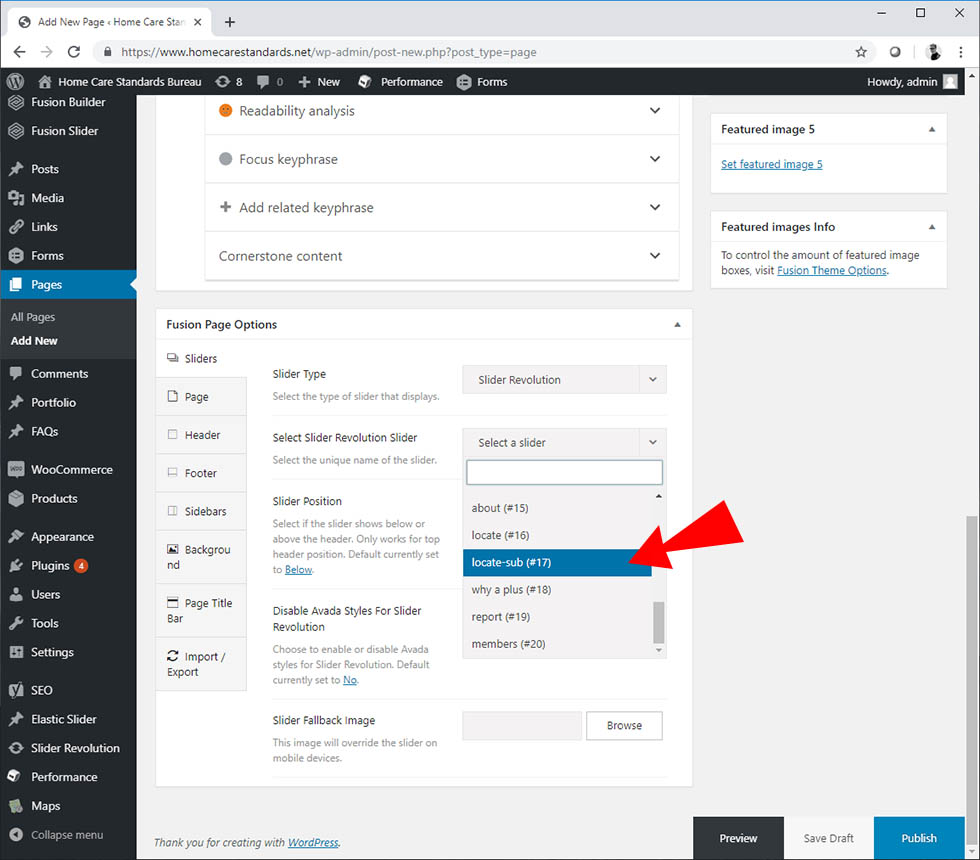
Next , add the sidebar. This will include the widget you built (company logo and form). It belongs on the right side of the page. Click the Publish button located at the bottom or the top.
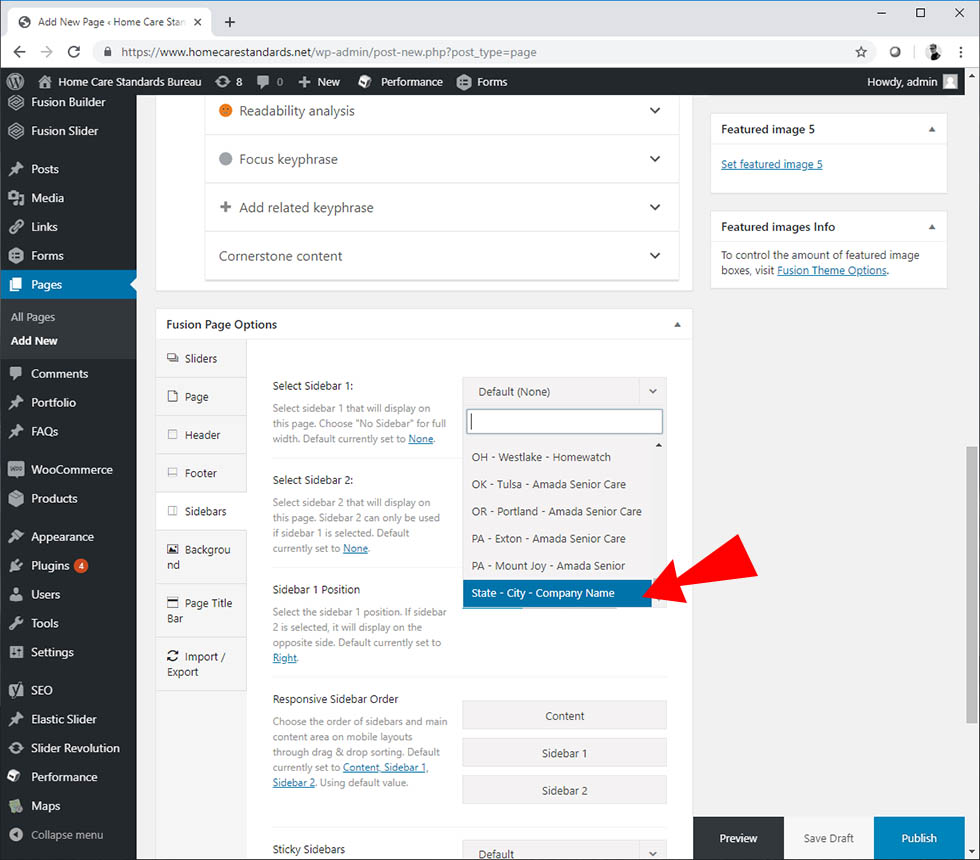
To see your new page, click the “View page” link. Check your work. Click edit if it needs additional revisions.